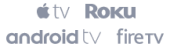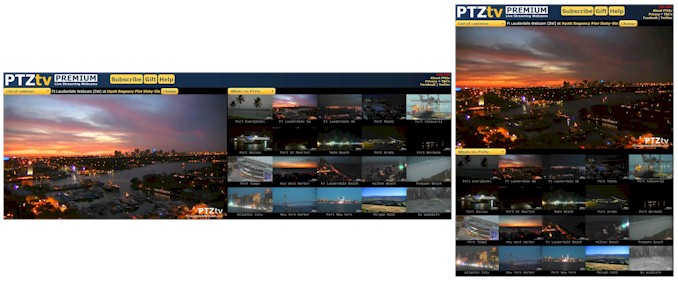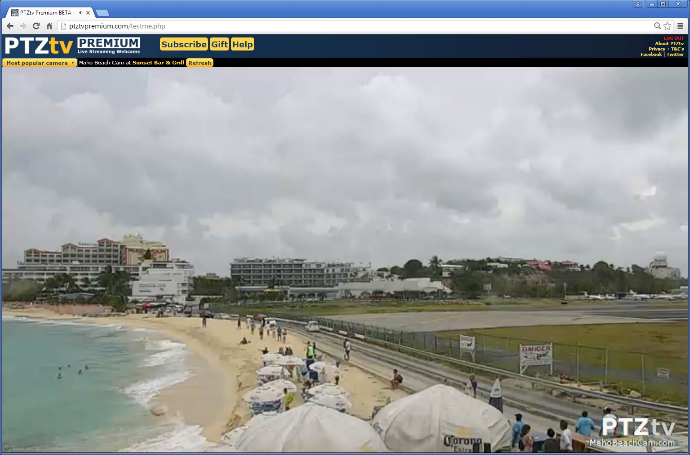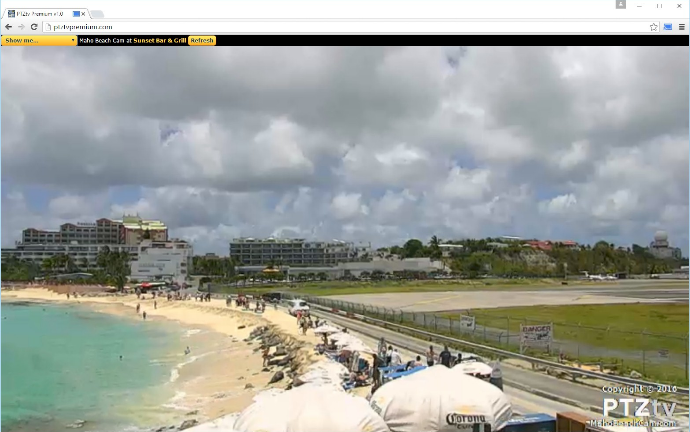System Status
Camera offline? check here
PTZtv One
Subscription access on your TV, desktop and mobile devices - learn more
PTZtv PREMIUM
Ad free enhanced viewing experience - learn more
WATCH A WEBCAM
Quick links to all our sites:
Startup Options
(v4.5.3 and later)
If you would like to start Premium with a specific camera (or cameras) selected, you can use arguments to the browser URL.
Very first argument must be preceeded with a questionmark [ ? ] and subsequent arguments with an ampersand [ & ].
By default (no arguments) Premium starts the current most popular camera in the top/left window and What's On PTZtv in the bottom/right window.
Only two arguments are currently used as follows.
Examples:
https://www.ptztvpremium.com/?left=pew&right=pcw
https://www.ptztvpremium.com/?top=pew&bottom=pcw
- starts Port Everglades Webcam in the left/top window and Port Canaveral Webcam in the right/bottom window.
- you can use top/bottom or left/right keywords irrespective of your screen layout, whichever is easiest to remember.
https://www.ptztvpremium.com/?left=mac
- starts Miami Airport Cam in the top/left window and the matching Flightradar24 map in the bottom/right window.
- this is a special case where only the top/left window contents is specificed and the bottom/right window is auto-filled. Airport cams get Flightradar24 maps for their location.
https://www.ptztvpremium.com/?top=pnw
- starts Port Nassau Webcam in the top/left window and the matching Marine Traffic map in the bottom/right window.
- this is a special case where only the top/left window contents is specificed and the bottom/right window is auto-filled. Port and beach cams get Marine Traffic maps for their location.
https://www.ptztvpremium.com/?top=kcc
- starts Kitty Cat Cam in the top/left window and What's On PTZtv in the bottom/right window.
- this is a special case where no map option exists or makes sense for the selected camera.
https://www.ptztvpremium.com/?left=flw1&right=flw2
- starts both of the Fort Lauderdale Webcam cameras side by side, note the suffixes 1 and 2.
- flw1 is the South West (SW) camera and flw2 is the South East (SE) camera.
https://www.ptztvpremium.com/?left=flb&right=hbc
- starts FLL Beach Cams 1 and 2 side by side
- Note: "hbc" is a legacy from when that camera was known as "Hilton Beach Cam"
The cameras are otherwise described by 3-letter or 4-letter acronyms for their domain names...
PEW = Port Everglades Webcam
MAC = Miami Airport Cam
PSMW = Port St Maarten Webcam
PNYW = Port New York Webcam
JHW = Juneau Harbor Webcam
KCC = Kitty Cat Cam
etc., etc.
Note that Port Bimini Webcam = BIM not PBW which is "Port Bermuda Webcam"
Sound Controls
New version without Flash (Oct 2017):
Each sound channel gets a separate start/stop button and volume control.
As of Feb 2018, airport cams (Maho Beach and Miami) have their live outdoor sound (microphone) stream integrated with the video to improve synchronization. Sound controls (mute and volume) are included with the video controls overlay which appears in the bottom left-hand corner of the video player window. The separate button control to play/stop the MIC sound has been removed.
On some mobile devices, master volume control is through the buttons provided on the device and individual sound channel volume control is not available.
Old Flash-based version :
All sound controls ('mute' and 'volume') are embedded within the video player and the sound will automatically start and stop with the video.
Where we have two sound channels for a location (e.g. Maho Beach) the volume slider behaves like a stereo balance control. In the case of Maho Beach, all the way to the right equates to 100% MIC, 0% ATC. Center is 50% of both sources and all the way to the left is 0% MIC, 100% ATC.
Viewing Options
If you have ~1,650 pixels or more of horizontal display resolution, you can choose between a portrait or a landscape format for our dual player layout. Just drag the right edge of your browser frame to expand its width until both players sit side-by-side (for landscape) or the opposite to get above-n-below (for portrait).
On 1080p (1920 x 1080 resolution) displays or larger, you can use the "one player" selection to remove the second player and allow the first one to expand to the limits of your browser size. This is perfect if you want a larger video window but don't want to go full screen. Pick any size by dragging the right side of your browser frame. Our video will "snap" to the correct 16:9 HD aspect ratio but you may have to adjust the browser boundaries a little to remove any scroll bars or blank space.
If you require an even tighter fit, you can use the "no header" option to hide the PTZtv Premium header and menu options.